Skip to main contentAnaconda (recommended)
The easiest way to get started with python is to install anaconda:
https://www.anaconda.com/download/success
After the installation is complete you will have conda available in your anaconda powershell (on windows) and in your terminal on Mac OS.
if conda is not activated you can just type:
Microsoft Store
Alternatively you can install Python using the Microsoft Store:
- Go to your Start menu (lower left Windows icon), type “Microsoft Store”, select the link to open the store.
- Once the store is open, select Search from the upper-right menu and enter “Python”. Select which version of Python you would like to use from the results under Apps. We recommend using the most recent unless you have a reason not to (such as aligning with the version used on a pre-existing project that you plan to work on). Once you’ve determined which version you would like to install, select Get.
- Once Python has completed the downloading and installation process, open Windows PowerShell using the Start menu (lower left Windows icon). Once PowerShell is open, enter Python —version to confirm that Python3 has installed on your machine.
- The Microsoft Store installation of Python includes pip, the standard package manager. Pip allows you to install and manage additional packages that are not part of the Python standard library. To confirm that you also have pip available to install and manage packages, enter pip —version.
For more information see the link below:
https://learn.microsoft.com/en-us/windows/python/beginners